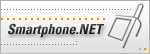Smart Explorer 2.1.4 (not signed)
This version is not signed and can only be installed on devices accepting to install unsigned applications.
SP Task Manager 2.1.1 (not signed)
This version is not signed and can only be installed on devices accepting to install unsigned applications.
Updating an application
Both installing a CAB file on the phone or using the Windows installer
updates existing versions of an application. If an old version is
detected on the phone, it is automatically removed before finishing
installation.
Installing a CAB file
CAB files need to be installed manually on the phone. The advantage
is a smaller file size, because the setup engine is not necessary.
To install, please follow these steps:
1. Run Explore command in ActiveSync.
2. Copy the CAB file into the folder \IPSM\Windows\Start Menu\Accessories.
3. On your phone, goto to Programs -> Accessories and run the
file you just copied.
4. Smartphone 2002 will then start the installation. It will ask
you where to install the application. Choose the destination that
matches your need and click Done.
5. Once installation is finished, Smartphone 2002 will automatically
remove the CAB file. No need to do it yourself.
Installing using the Windows installer
Please follow these steps to install an application using the setup
file:
1. Run the exe on Windows and put your phone on the craddle. If
the phone is not phone during installation, ActiveSync will continue
at next synchronization.
2. Follow the installer steps and click Install when ready.
3. The application is then uploaded to the phone.
4. Once finished, you have to do the final step on the phone.
5. Choose where to install the applications (on the phone or the
SD card) and click Done when ready.
Note : To reduce the size of the installer, the
Windows installer engine has not been included. This component is
updated by a lot of installer, such as the MS Office one. If the
latest version is not found, the setup will try to download it from
Internet.
|